|
DecisionFlex
Utilty AI for Unity
|
DecisionFlex is at its best when there are many reasons different reasons for taking an action. Let's build one to run the life of a Sims-like sim person, who has to manage attributes like thirst and hunger by choosing between multiple actions like drink and eat.
We could do this with a big if block - "If hunger is low, eat. Else if thirst is low, drink..." However this approach:
Open the TenPN/DecisionFlex/Demos/iPerson/DecisionFlex_iPersonTutorial scene
When you press play, it should look like this:
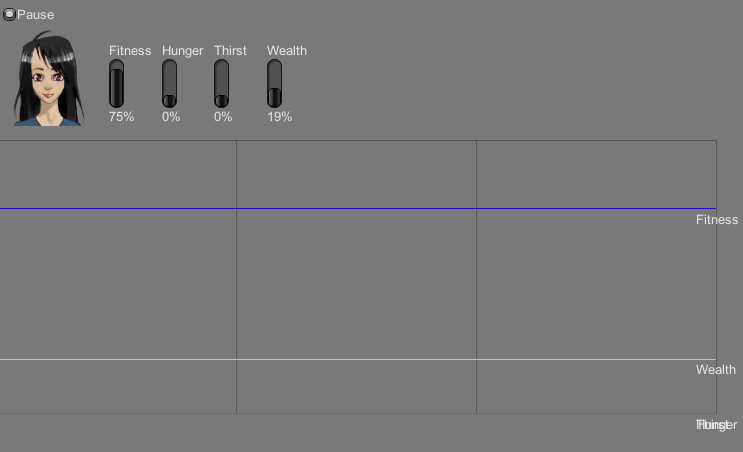
Our sim person has four attributes: Fitness, Hunger, Thirst and Wealth. Wealth and Fitness should be high, and Hunger and Thirst should be low. The simulation already works - if you unpause the game in the top-left of the game window, you will see the attributes slowly change over time.
However, the sim person can't currently do anything! We need to do is integrate DecisionFlex so she has an idea of when to do what.
DecisionFlex uses the following definitions:
Let's start to set up DecisionFlex:
Add a new gameobject under iPerson called Decision (the name isn't important)
Add a DecisionFlex (Component->TenPN->DecisionFlex->Decision Flex) script to the Decision object
This is the script that will do all the heavy lifting. In the inspector, you'll see multiple warnings. DecisionFlex is highly flexible about how it updates and treats output, and you tell it how you want it to behave by adding some helper scripts to the decision object. There are many built-in helper scripts, but you can also write your own.
Add a MakeDecisionsAtRegularIntervals script (Component->TenPN->DecisionFlex->Decision Tickers->Regular DecisionTicker") to the decision object. Set Tick Every to 1.
This tells DecisionFlex that it should update once a second. You could also use MakeDecisionEveryFrame or TimesliceDecisionMaking. The latter is useful when budgeting for many DecisionFlex instances, as it limits X to updating a frame. You can also write your own by deriving from TenPN.DecisionFlex.DecisionTicker.
Add a SelectWeightedRandom script (Component->TenPN->DecisionFlex->Selectors->Select Weighted Random ActionSelector) to the decision object
This tells DecisionFlex that you want the sim person to make mistakes sometimes. It might be best to drink right now, but very occasionally, just to seem human, they should eat instead. DecisionFlex will make sure that the choice is never stupid, but it won't always be absolutely the best thing. We are making decisions often enough that the odd slightly-wrong choice won't matter that much.
You could also have used SelectHighestScore, which would pick the best thing every single time. This is best if your decisions are made very rarely, or not very tolerant of mistakes.
The decision object should now look like this:
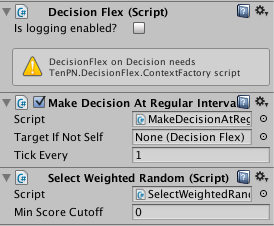
The only thing DecisionFlex is still complaining about is a ContextFactory. This is how your game tells DecisionFlex about the world. It provides one or more IContexts on request, which associates strings with values. For our sim person, that's the values for Thirst, Hunger, Wealth and Fitness. We've provided a script to do that for you.
Add AttributeContextFactory (Component->TenPN->DecisionFlex->Demos->iPerson->Attribute ContextFactory) to the decision object.
Every game will need one of these, but if you look at the script, it's exceedingly simple.
Now we've finished the decision object, we need to create some actions.
Add gameobjects under the decision object for our actions - Drink, Eat, Exercise, Rest, Work.
Your hierarchy should look like this:
iPerson |+ Attributes |- Decision |+ Drink |+ Eat |+ Exercise |+ Rest |+ Work
Each action object will have a script that implements TenPN.DecisionFlex.IAction to actually do the work. If you're integrating DecisionFlex with an existing game, you might want to add the interface to your existing code. For new projects, you can also derive from TenPN.DecisionFlex.Action which implements MonoBehaviour and IAction together.
The tutorial provides ModifyAttribute (Component->TenPN->DecisionFlex->Demos->iPerson->ModifyAttribute) for you, to change the attributes of the sim person.
Add ModifyAttribute to the Drink gameobject. In the inspector for the new ModifyAttribute, click the circle next to the Target parameter, and select Thirst. Then set Boost Value to -0.8.
This says that drinking drops our thirst by 80%.
Add ModifyAttribute to Exercise; set Boost Value to 0.4 and Target to Fitness.
Add another ModifyAttribute to Work; set Boost to 0.04 and Target to Wealth.
Add two ModifyAttribute scripts to Eat. Set one to Boost Hunger by -0.8, and the other to Boost Fitness by -0.2.
When DecisionFlex chooses an action, it executes all IAction scripts on that gameobject. So eating will make our sim person unfit, while at the same time reducing her hunger.
Add an IdleAction script to Rest (Component->TenPN->DecisionFlex->IdleAction).
IdleAction is a dummy script provided by DecisionFlex for actions that should have no effect on the world. This is a fallback action, for when our sim person has found nothing particularly interesting to do.
The actions are complete, but DecisionFlex still doesn't know how to choose between them. You can run the scene now, and our person will behave seemingly at random. For them to act sensibly, we need to add Considerations to each action. Each consideration is a single reason for taking this action (or a reason not to take this action).
Create a gameobject under Drink, and name it HowThirsty (the name isn't important)
By convention I put my considerations under my actions like this, so I can give them nice self-documenting names. DecisionFlex would also find the considerations if you added the individual scripts to the action object.
Each consideration produces a value above or equal to 0 and normally below 1. The higher the value, the more we want to execute this action.
A consideration script normally takes one entry from the context and processes it to produce a value. For instance, we really want to take the Drink action when Thirst is high.
Add a FloatConsideration (Component->TenPN->DecisionFlex->Considerations->Float Consideration) to HowThirsty.
Set the Context Name to Thirst
Set the Response Curve to something similar to the following
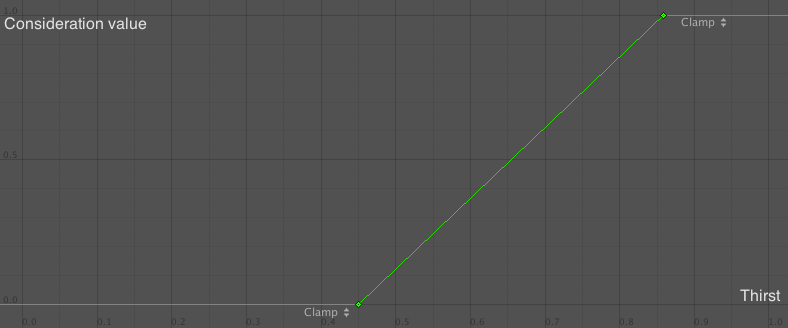
The x axis is the Thirst, and the y axis is the consideration value from 0 to 1. Coincidentally our Thirst axis runs from 0 to 1 too, but in the other demos, the x axis might be things like distance or ammo counts.
A FloatConsideration script works with a float value from the context. It then uses the animation curve you created to convert Thirst into a score. The shape of the curve tells DecisionFlex how important it is to drink given the Thirst value.
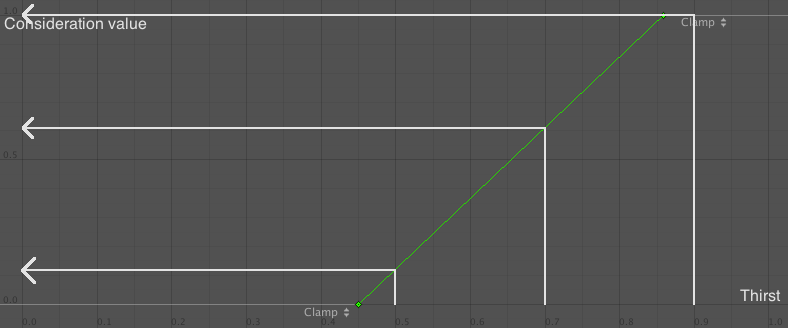
Eg a Thirst value of 0.5 would be scored at just over 0.1, because who really cares if you're only a bit thirsty? You'll get to it later. 0.7 would be scored at 0.6, and 0.9 would be scored at 1, because now you really need a drink.
We only need the one consideration for Drink, but theoretically we can have as many as we want. We'll see multiple considerations used later.
Let's set up Eat. We need to Eat when we're feeling particularly hungry:
Add a gameobject under Eat called HowHungry
Add a FloatConsideration to HowHungry, setting Context Name to Hunger and a Response Curve similar to:
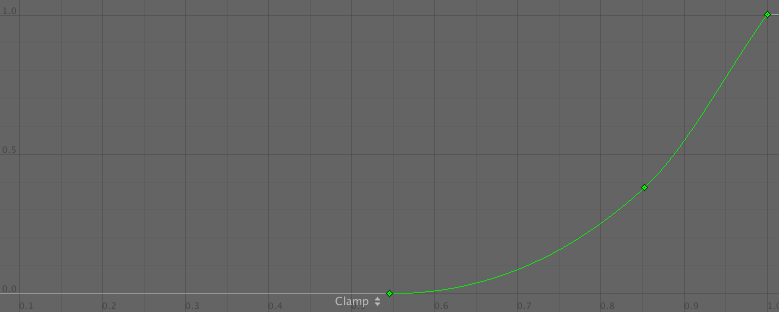
You see we don't really want to eat until we're quite hungry. No snacking!
Exercise is next:
Add a gameobject under Exercise called HowUnfit
Add a FloatConsideration to HowUnfit, setting Context Name to Fitness and a response curve similar to:
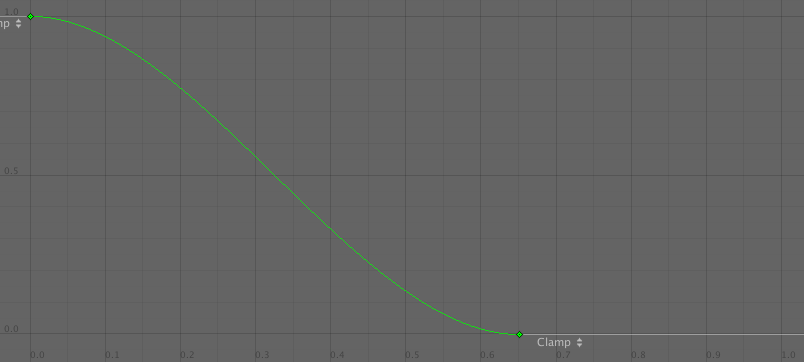
This is a little different to the other curves, as we care about low fitness, compared to high thirst or hunger. Notice how much subtlety you can get out of just curves!
Now, exercising is important, but you shouldn't do it if you're close to death from thirst or hunger. Because this curve reaches a max consideration value of 1, you could be quite thirsty and very unfit and look to exercise before drinking. That's dangerous! We could adjust our HowUnfit response curve so it tops out at some value, but it becomes awkward if we want to tune that in the future. Instead, we can use a built-in consideration script called ConsiderationScalar.
Add another gameobject under Exercise called Priority
Add a ConsiderationScalar to Priority, and set the scalar to 0.5
A ConsiderationScalar's value is always constant, and isn't influenced by the context. When an action has more than one consideration, their values are multiplied together. Hence a value of 1 from HowUnfit is multiplied by the 0.5 Priority to be capped to 0.5. A 0.1 value from HowUnfit would result in an eventual 0.05 score for Exercise. This is a much more maintainable way to set up a priority than tweaking the HowUnfit curve by hand.
The Work action is set up similarly to Exercise:
Add a gameobject called HowPoor to Exercise
Add a FloatConsideration to HowPoor, converting Wealth with the following curve:
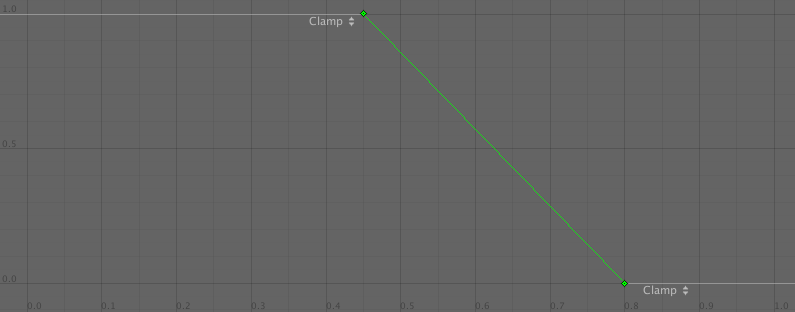
Add another gameobject to Exercise called Priority
Give Priority a ConsiderationScalar of 0.75
In our hierarchy of iPerson needs, eating and drinking is more important than working, which is more important than exercise.
The Idle priority is our last resort, if everything else scores low. It doesn't need a response curve, just a low priority value to make it stand out above the noise:
Add a Priority gameobject to Idle
Give it a ConsiderationScalar of 0.15
And that's it! You should be able to run the scene now and see the iPerson take sensible actions.
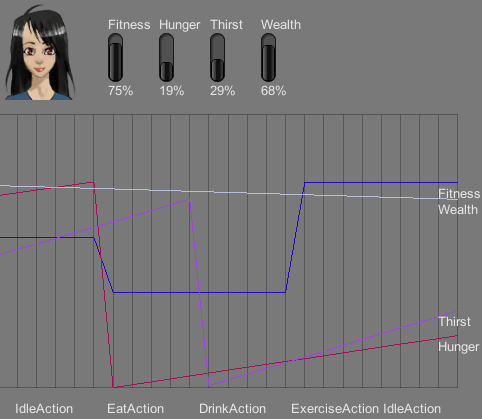
Let's break down what's happening:
What about a concrete example? Let's say the iPerson's attributes are as follows:
| Attribute | Value |
|---|---|
| Hunger | 0.7 |
| Thirst | 0.4 |
| Fitness | 0.6 |
| Wealth | 0.55 |
From our response curves above, that gives roughly these values for the actions:
| Action | Response Curve | Priority | Total |
|---|---|---|---|
| Work | 0.55 Wealth -> 0.7 | 0.75 | 0.525 (0.6x0.75) |
| Idle | - | 0.15 | 0.15 |
| Eat | 0.7 Hunger -> 0.1 | - | 0.1 |
| Exercise | 0.55 Fitness -> 0.1 | 0.5 | 0.05 (0.1x0.5) |
| Drink | 0.4 Thirst -> 0 | - | 0 |
Because of random weighting, we can't say for sure what the final outcome will be, but Work looks like a firm favourite. Eat will start to skyrocket as hunger creeps up, because our HowHungry response curve ramps up really fast at the end. Maybe in a few turns our iPerson will eat, which will cause Fitness to drop. Then Exercising will start to rise up the charts.
You can tweak all the consideration and action parameters at runtime, and watch how that changes the iPerson behaviour. But remember changes made while the game is running are not saved when you stop running!
At runtime, the inspector for the DecisionFlex will show the last 5 decisions made, and the full context selected with the last decision. Enabling the logging flag found there will output more information to the console. Each action's inspector will show the scores generated by the considerations associated with that action.
Here are some things to try:
This system of "normalising" system variables to easily compare them is called utility theory. Here are more resources on the subject, although you can use DecisionFlex to its fullest without them:
Free GDC lectures from Dave Mark and Kevin Dill:
http://www.gdcvault.com/play/1012410/Improving-AI-Decision-Modeling-Through
http://www.gdcvault.com/play/1015683/Embracing-the-Dark-Art-of
Dave Mark's book on utility theory and modelling behaviours with mathematics:
http://www.amazon.com/dp/1584506849
DecisionFlex comes with some built-in consideration scripts:
You can build your own by extending TenPN.DecisionFlex.Consideration.
When returning an IContext from your ContextFactory, you can use one of the built-in context objects:
Or of course you can derive your own implementation from TenPN.DecisionFlex.IContext.
To schedule the decision, use one of the TenPN.DecisionFlex.DecisionTicker scripts:
You can also make your own script, and call PerformAction() on the DecisionFlex sript or SendMessage("PerformAction") to the DecisionFlex gameobject.
ContextFactory implementers should return an IList<IContext> (which can be an array or a List<>). This is useful for when you have multiple situations you could execute actions in, and want to choose the best action/situation pair at any one time. The weapon demo scene returns one IContext per target, and chooses the best weapon/target combo.
However if your decision does not have multiple contexts, you can instead derive your factory from SingleContextFactory and return a single IContext instead. The iPerson AttributeContextFactory does this.
Check out a detailed breakdown of the built-in demos here. Run them from the editor and poke around their hierarchies to explore how they're put together.
 1.8.8
1.8.8